Canvas setting
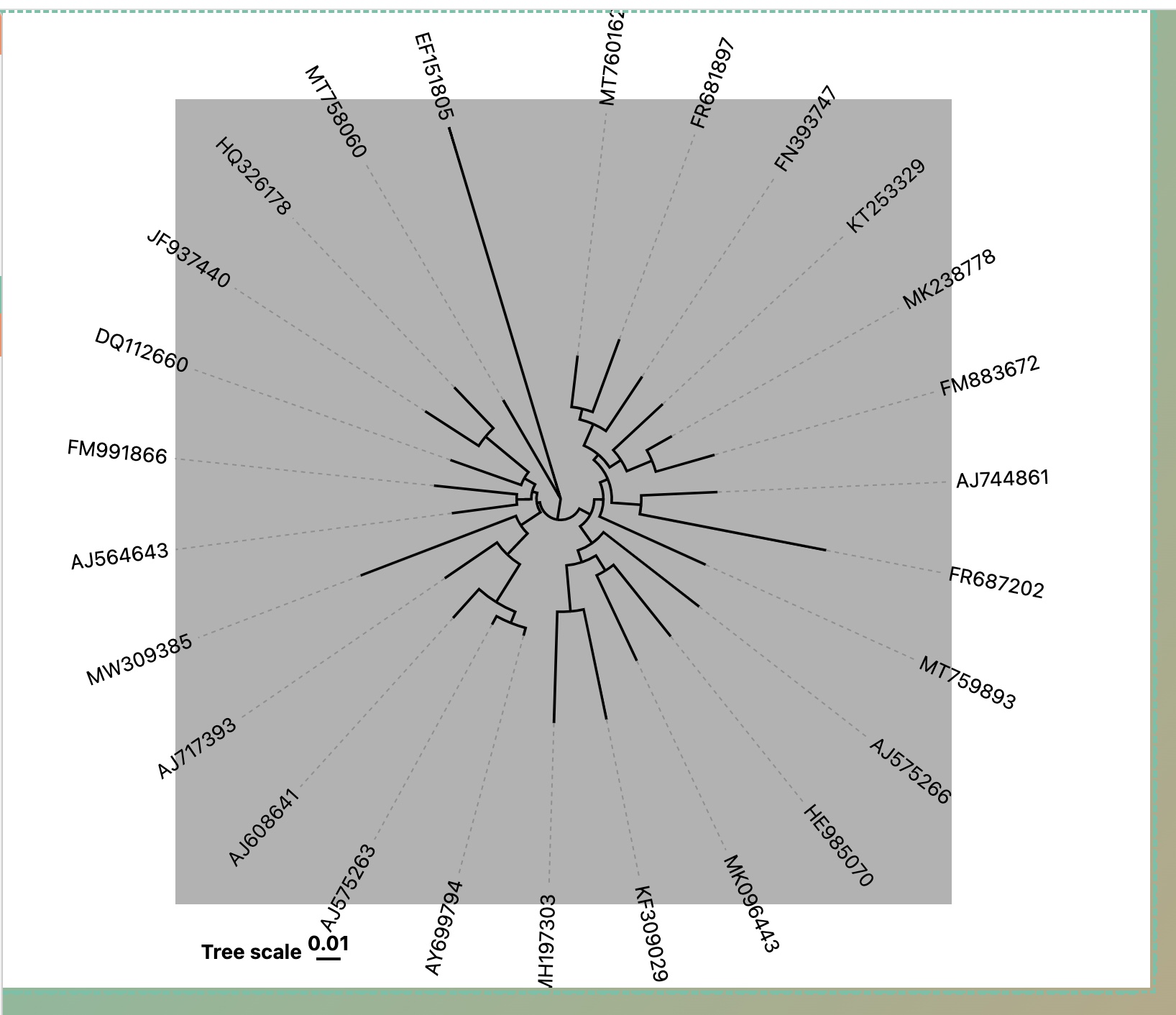
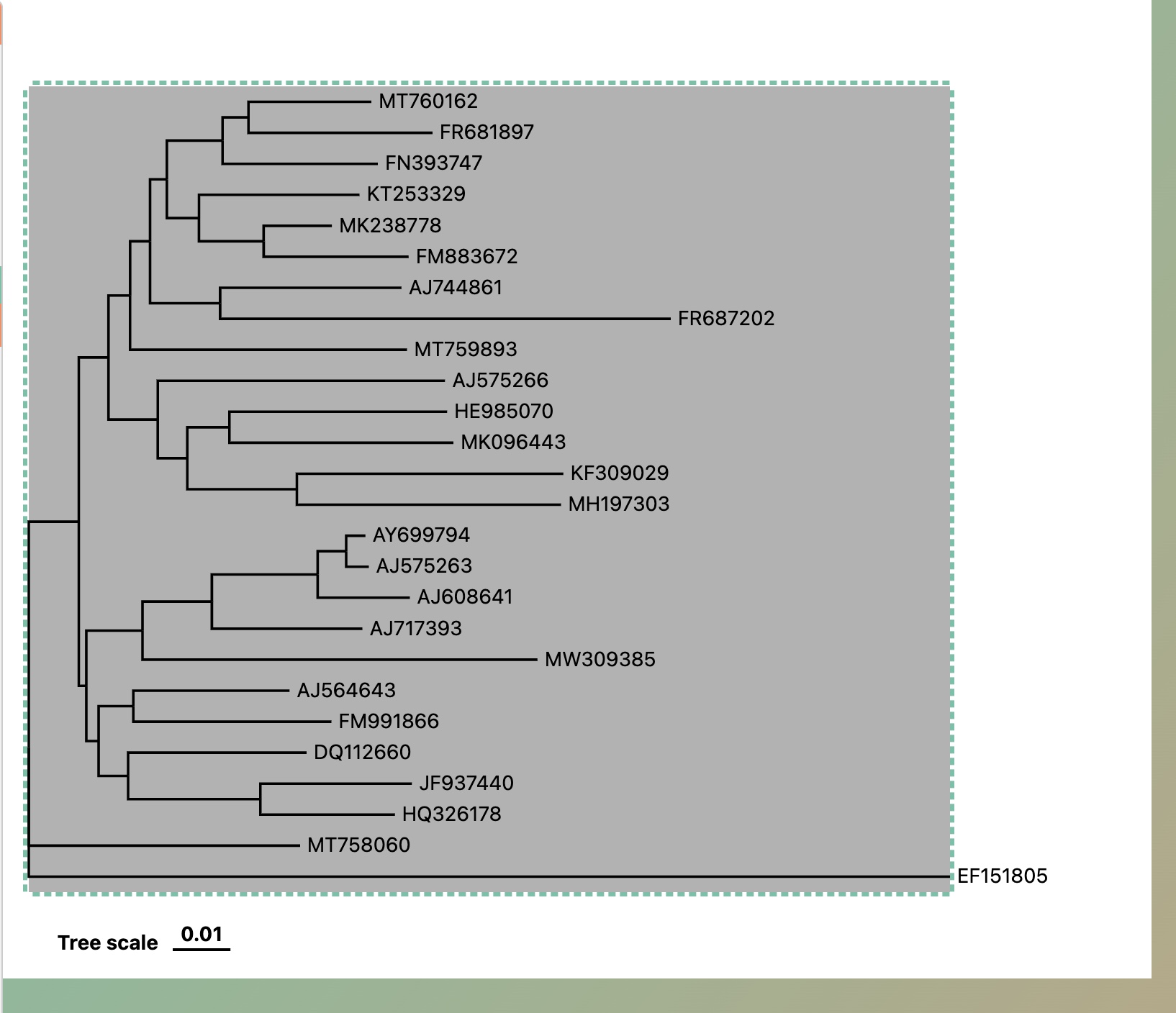
Scale canvas: When the mouse icon is on the edge of the canvas, you can drag to scale the canvas.
Scale tree: Click the left mouse button twice on blank area to show the inner gray rectangle whose edge can be dragged to scale the tree.The width of this rectangle is equal to tree's width for normal type or tree's diameter for circle type. The gray rectangle will be hidden by double-click again.
Zoom and move: Click the left mouse button twice on blank area to show the inner gray rectangle whose edge can be dragged to scale the tree.The gray rectangle will be hidden by double-click again.
Change tree structure
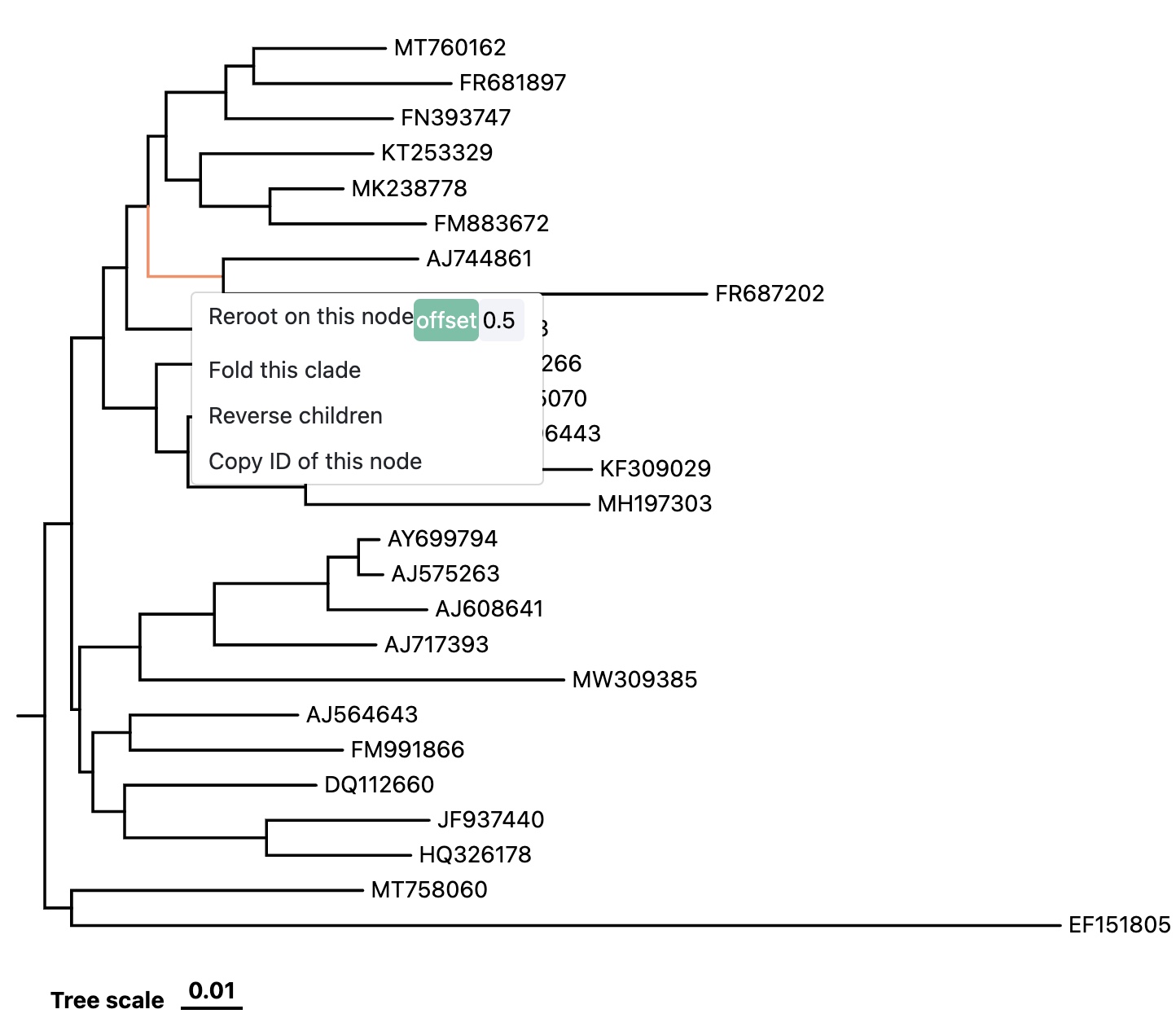
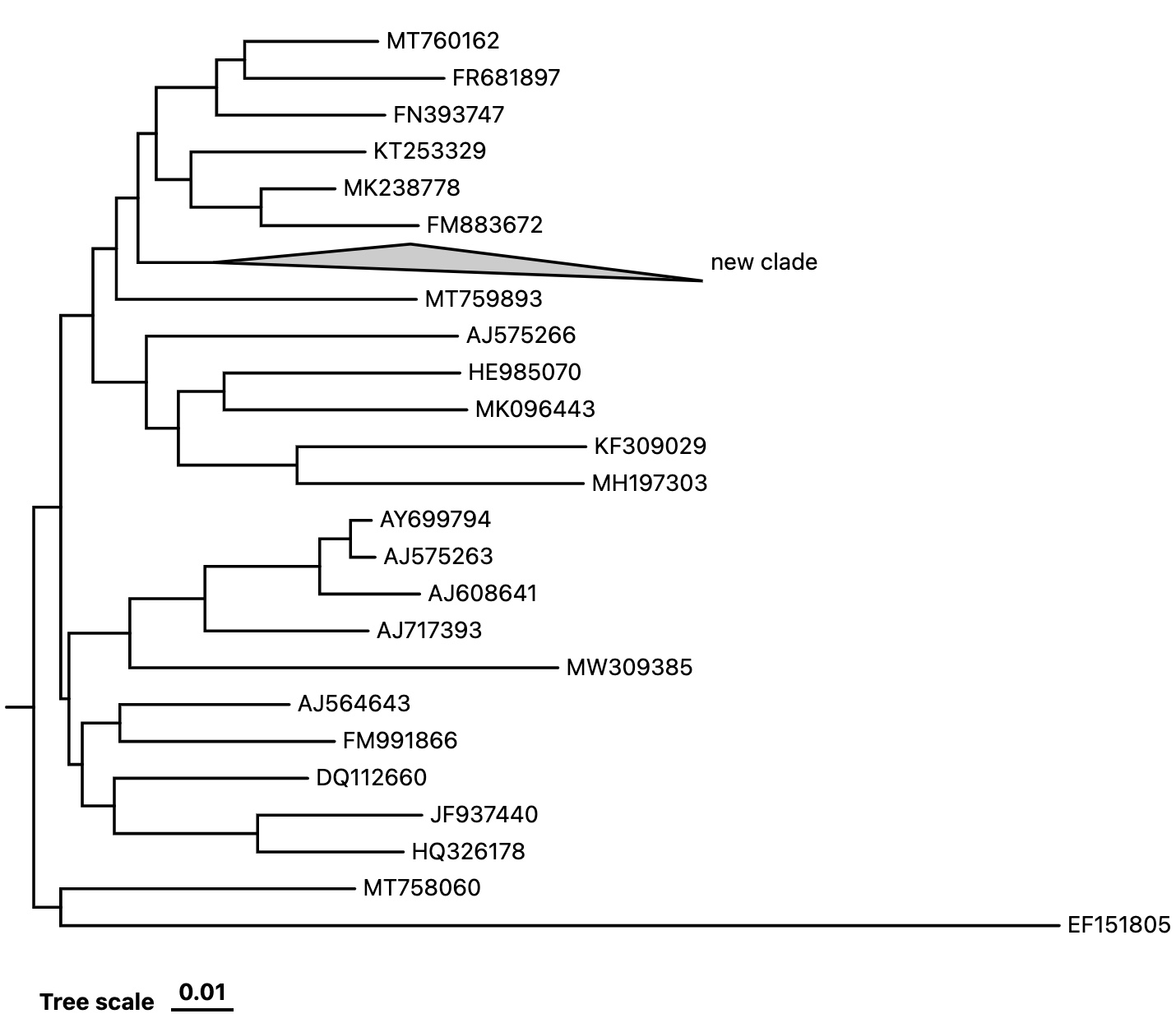
Click on any tree branch or leaf label to display the node functions menu.
Reroot on this node: Use the selected node as the first node to reorder the tree topology. The parameter offset, ranging from 0 to 1, determines how the length of this branch is allocated.
Fold this clade: By default, folded clades will be displayed as triangles with two side lengths proportional to the distances to node's closest and furthest leaves. A new node ID is needed for the following tree annotation.
Reverse children : Reverse the position of two nodes.
Copy ID of this node: Copy the node ID of selected node to the system clipboard for easy inclusion in layer data files.